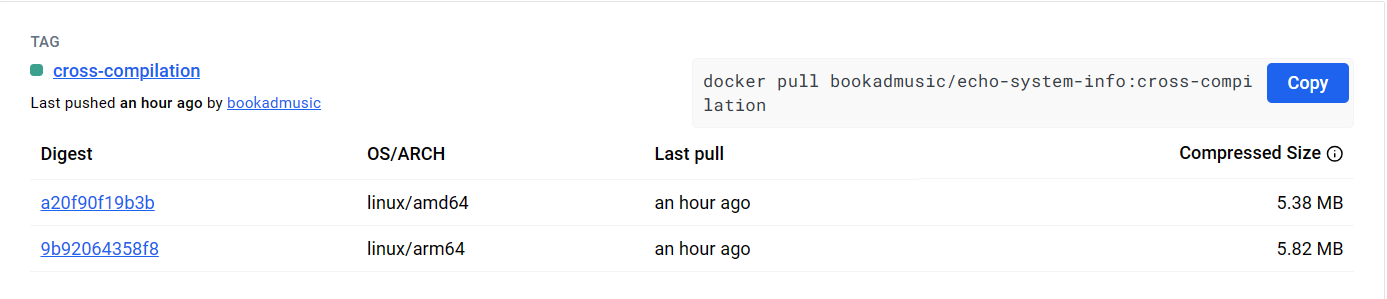buildx构建多平台镜像
构建跨平台镜像是 Docker 生态系统中的一个重要话题,因为跨平台镜像可以在多种平台上运行,极具灵活性。除了使用 docker manifest这种方法之外。还有目前最流行的方式,使用 Docker 的 buildx 工具,这种方式不仅可以轻松构建跨平台镜像,还可以自动化整个构建过程,大大提高了效率。在本文中,我们将重点介绍使用 buildx 构建跨平台镜像的方法和技巧。
简介
buildx 是 Docker 官方提供的一个构建工具,它可以帮助用户快速、高效地构建 Docker 镜像,并支持多种平台的构建。使用 buildx,用户可以在单个命令中构建多种架构的镜像,例如 AMD和 ARM 架构,而无需手动操作多个构建命令。此外,buildx 还支持 Dockerfile 的多阶段构建和缓存,这可以大大提高镜像构建的效率和速度。
安装
buildx 是一个管理 Docker 构建的 CLI 插件,底层使用 BuildKit 扩展了 Docker 构建功能。
笔记:BuildKit 是 Docker 官方提供的一个高性能构建引擎,可以用来替代 Docker 原有的构建引擎。相比于原有引擎,BuildKit 具有更快的构建速度、更高的并行性、更少的资源占用和更好的安全性。
要安装并使用 buildx,需要 Docker Engine 版本号大于等于 19.03。
如果你使用的是 Docker Desktop,则默认安装了 buildx。可以使用 docker buildx version 命令查看安装版本,得到以下类似输出,证明已经安装过了。
$ docker buildx version
github.com/docker/buildx v0.9.1 ed00243a0ce2a0aee75311b06e32d33b44729689如果需要手动安装,可以从 GitHub 发布页面下载对应平台的最新二进制文件,重命名为 docker-buildx,然后将其放到 Docker 插件目录下(Linux/Mac 系统为 $HOME/.docker/cli-plugins,Windows 系统为 %USERPROFILE%\.docker\cli-plugins)。
Linux/Mac 系统还需要给插件增加可执行权限 chmod +x ~/.docker/cli-plugins/docker-buildx,之后就可以使用 buildx 了。
更详细的安装过程可以参考官方文档。
功能清单
buildx常用的命令可以通过 --help 参数进行查看。
$ docker buildx --help
Usage: docker buildx [OPTIONS] COMMAND
Extended build capabilities with BuildKit
Options:
--builder string Override the configured builder instance
Management Commands:
imagetools Commands to work on images in registry
Commands:
bake Build from a file
build Start a build
create Create a new builder instance
du Disk usage
inspect Inspect current builder instance
ls List builder instances
prune Remove build cache
rm Remove a builder instance
stop Stop builder instance
use Set the current builder instance
version Show buildx version information
Run 'docker buildx COMMAND --help' for more information on a command.如 stop、rm 可以管理 builder 的生命周期。每条子命令又可以使用 docker buildx COMMAND --help 方式查看使用帮助。
构建策略
您可以使用三种不同的策略构建多平台映像, 根据您的用例:
使用仿真,通过 Linux 内核中的 QEMU 支持
QEMU 是最简单的构建跨平台镜像策略。它不需要对原有的 Dockerfile 进行任何更改,BuildKit 会通过 binfmt_misc 这一 Linux 内核功能实现跨平台程序的执行。
使用 Dockerfile 中的阶段进行交叉编译 不同的架构
交叉编译的复杂度不在于 Docker,而是取决于程序本身。比如 Go 程序就很容易实现交叉编译,只需要在使用 go build 构建程序时指定 GOOS、GOARCH 两个环境变量即可实现。
建立在由不同架构的多个节点支持的单个构建器上。
使用多个本机节点为更复杂的情况提供更好的支持 QEMU 无法处理,并且还提供更好的性能。
您可以使用该标志向构建器添加其他节点。--append
假如已经使用docker context command已经添加了节点:node-amd64、node-arm64。使用下面的命令可以创建一个多节点的builder:
$ docker buildx create --use --name mybuild node-amd64
mybuild
$ docker buildx create --append --name mybuild node-arm64
$ docker buildx build --platform linux/amd64,linux/arm64 .虽然这种方法比仿真具有优势,但管理多节点构建器 引入了设置和管理构建器集群的一些开销。
构建流程
builder初始化
要使用 buildx 构建跨平台镜像,我们需要先创建一个 builder,可以翻译为「构建器」。
查看builder
使用 docker buildx ls 命令可以查看 builder 列表:
$ docker buildx ls
NAME/NODE DRIVER/ENDPOINT STATUS BUILDKIT PLATFORMS
default* docker
\_ default \_ default running v0.13.2 linux/amd64, linux/amd64/v2, linux/amd64/v3, linux/386, linux/arm64, linux/riscv64, linux/ppc64le, linux/s390x, linux/mips64le, linux/mips64, linux/arm/v7, linux/arm/v6这是默认 builder,default * 中的 * 表示当前正在使用的 builder,当我们运行 docker build 命令时就是在使用此 builder 构建镜像。
可以发现,默认的 builder 第二列 DRIVER/ENDPOINT 项的值是 docker,表示它们都使用 docker 驱动程序。
buildx 支持以下几种驱动程序:
| 驱动 | 说明 |
|---|---|
| docker | 使用捆绑到 Docker 守护进程中的 BuildKit 库,就是安装 Docker 后默认的 BuildKit。 |
| docker-container | 使用 Docker 新创建一个专用的 BuildKit 容器。 |
| kubernetes | 在 Kubernetes 集群中创建一个 BuildKit Pod。 |
| remote | 直接连接到手动管理的 BuildKit 守护进程。 |
默认的 docker 驱动程序优先考虑简单性和易用性,所以它对缓存和输出格式等高级功能的支持有限,并且不可配置。其他驱动程序则提供了更大的灵活性,并且更擅长处理高级场景。
具体差异你可以到官方文档中查看。
创建builder
因为使用 docker 驱动程序的默认 builder 不支持使用单条命令(默认 builder 的 --platform 参数只接受单个值)构建多平台镜像,所以我们需要使用 docker-container 驱动创建一个新的 builder。
命令语法如下:
$ docker buildx create --name=<builder-name> --driver=<driver> --driver-opt=<driver-options>参数含义如下:
-
--name:构建器名称,必填。 -
--driver:构建器驱动程序,默认为docker-container。 -
--driver-opt:驱动程序选项,如选项--driver-opt=image=moby/buildkit:v0.11.3 可以安装指定版本的BuildKit,默认值是 moby/buildkit。
更多可选参数可以参考官方文档。
我们可以使用如下命令创建一个新的 builder:
$ docker buildx create --name multi-builder
multi-builder再次查看 builder 列表:
❯ docker builder ls
NAME/NODE DRIVER/ENDPOINT STATUS BUILDKIT PLATFORMS
multi-builder docker-container
\_ multi-builder0 \_ unix:///var/run/docker.sock inactive
default* docker
\_ default \_ default running v0.13.2 linux/amd64, linux/amd64/v2, linux/amd64/v3, linux/386, linux/arm64, linux/riscv64, linux/ppc64le, linux/s390x, linux/mips64le, linux/mips64, linux/arm/v7, linux/arm/v6可以发现选中的构建器还是default,如果需要切换默认构建器,需要手动使用 docker buildx use multi-builder 命令切换构建器。
启动 builder
我们新创建的 mybuilder 当前状态为 inactive,需要启动才能使用。
❯ docker buildx inspect --bootstrap multi-builder
[+] Building 16.8s (1/1) FINISHED
=> [internal] booting buildkit 16.8s
=> => pulling image moby/buildkit:buildx-stable-1 16.1s
=> => creating container buildx_buildkit_mybuilder0 0.7s
Name: multi-builder
Driver: docker-container
Last Activity: 2024-07-16 07:09:41 +0000 UTC
Nodes:
Name: multi-builder0
Endpoint: unix:///var/run/docker.sock
Status: running
BuildKit daemon flags: --allow-insecure-entitlement=network.host
BuildKit version: v0.14.1
Platforms: linux/amd64, linux/amd64/v2, linux/amd64/v3, linux/arm64, linux/riscv64, linux/ppc64le, linux/s390x, linux/386, linux/mips64le, linux/mips64, linux/arm/v7, linux/arm/v6inspect 子命令用来检查构建器状态,使用 --bootstrap 参数则可以启动 multi-builder 构建器。
再次查看 builder 列表,mybuilder 状态已经变成了 running。
❯ docker builder ls
NAME/NODE DRIVER/ENDPOINT STATUS BUILDKIT PLATFORMS
multi-builder docker-container
\_ multi-builder0 \_ unix:///var/run/docker.sock running v0.14.1 linux/amd64, linux/amd64/v2, linux/amd64/v3, linux/arm64, linux/riscv64, linux/ppc64le, linux/s390x, linux/386, linux/mips64le, linux/mips64, linux/arm/v7, linux/arm/v6
default* docker
\_ default \_ default running v0.13.2 linux/amd64, linux/amd64/v2, linux/amd64/v3, linux/386, linux/arm64, linux/riscv64, linux/ppc64le, linux/s390x, linux/mips64le, linux/mips64, linux/arm/v7, linux/arm/v6其中 PLATFORMS 一列所展示的值 linux/arm64, linux/amd64, linux/riscv64, linux/ppc64le, linux/s390x, linux/386, linux/mips64le, linux/mips64, linux/arm/v7, linux/arm/v6 就是当前构建器所支持的所有平台了。
现在使用 docker ps 命令可以看到 mybuilder 构建器所对应的 BuildKit 容器已经启动。
❯ docker ps
CONTAINER ID IMAGE COMMAND CREATED STATUS PORTS
NAMES
70ebf5070507 moby/buildkit:buildx-stable-1 "buildkitd --allow-i…" 2 minutes ago Up 2 minutes
buildx_buildkit_multi-builder0这个容器就是辅助我们构建跨平台镜像用的,不要手动删除它。
构建多平台镜像
QEMU仿真
QEMU支持
Mac、Win系统的Docker Desktop默认是支持构建多平台镜像的,因为本身的VM中捆绑QEMU。利用这些,可以直接构建非本机架构的镜像。
如果是Linux系统的Docker引擎,必须安装静态编译的 QEMU 二进制文件并将它们注册到binfmt_misc。
使用如下命令可以简单实现:
# install
docker run --privileged --rm tonistiigi/binfmt --install all
docker run --privileged --rm tonistiigi/binfmt --install arm64,riscv64,arm
# uninstall
docker run --privileged --rm tonistiigi/binfmt --uninstall qemu-aarch64
docker run --privileged --rm tonistiigi/binfmt --uninstall qemu-*或者
# install
docker run --rm --privileged multiarch/qemu-user-static --reset -p yes如果执行成功,可以在 主机的/proc/sys/fs/binfmt_misc/目录中,看到一系列以 qemu-开头的文件。
C程序
#include <stdio.h>
#include <stdlib.h>
#include <sys/utsname.h>
#include <string.h>
// Function to read a specific field from a file
void read_os_release_field(const char *filename, const char *field, char *result, size_t size) {
FILE *file = fopen(filename, "r");
if (file == NULL) {
perror("fopen");
exit(EXIT_FAILURE);
}
char line[256];
while (fgets(line, sizeof(line), file) != NULL) {
if (strncmp(line, field, strlen(field)) == 0) {
// Extract the value part
char *value = strchr(line, '=');
if (value) {
value++; // Skip '='
value[strcspn(value, "\n")] = 0; // Remove newline
// Remove quotes if present
if (value[0] == '"') {
value++;
value[strlen(value) - 1] = '\0';
}
strncpy(result, value, size - 1);
result[size - 1] = '\0'; // Ensure null-terminated string
break;
}
}
}
fclose(file);
}
int main() {
struct utsname sys_info;
if (uname(&sys_info) != 0) {
perror("uname");
exit(EXIT_FAILURE);
}
char os_name[256] = "Unknown";
char os_version[256] = "Unknown";
// Read OS name and version from /etc/os-release
read_os_release_field("/etc/os-release", "NAME", os_name, sizeof(os_name));
read_os_release_field("/etc/os-release", "VERSION", os_version, sizeof(os_version));
printf("Hostname: %s\n", sys_info.nodename);
printf("OS: %s\n", sys_info.sysname);
printf("Platform: %s\n", os_name);
printf("PlatformVersion: %s\n", os_version);
printf("KernelVersion: %s\n", sys_info.release);
printf("Machine: %s\n", sys_info.machine);
return 0;
}Dockerfile
编写 Dockerfile 内容如下:
# Stage 1: Build the executable
FROM gcc:bookworm AS builder
# Set the working directory inside the container
WORKDIR /app
# Copy the C source code to the working directory
COPY . .
# Compile the C program
RUN gcc -o system_info system_info.c
# Stage 2: Create a smaller image to run the executable
FROM debian:bookworm-slim
# Set the working directory inside the container
WORKDIR /app
# Copy the compiled executable from the builder stage
COPY --from=builder /app/system_info .
# Set the entry point to run the executable
ENTRYPOINT ["./system_info"]Build
使用 docker buildx 来构建跨平台镜像了。docker buildx build 语法跟 docker build 一样。
唯一不同的是对 --platform 参数的支持,docker build 的 --platform 参数只支持传递一个平台信息,如 --platform linux/arm64,也就是一次只能构建单个平台的镜像。
而使用 docker buildx build 构建镜像则支持同时传递多个平台信息,中间使用英文逗号分隔,这样就实现了只用一条命令便可以构建跨平台镜像的功能。
$ docker buildx build --builder=multi-builder --platform linux/arm64,linux/amd64 -t bookadmusic/echo-system-info:qemu .
...
WARNING: No output specified with docker-container driver. Build result will only remain in the build cache. To push result image into registry use --push or to load image into docker use --load最后显示一条警告,这条警告提示我们没有为 docker-container 驱动程序指定输出,生成结果将只会保留在构建缓存中,使用 --push 可以将镜像推送到 Docker Hub 远程仓库,使用 --load 可以将镜像保存在本地。
这是因为我们新创建的 mybuilder 是启动了一个容器来运行 BuildKit,它并不能直接将构建好的跨平台镜像输出到本机或推送到远程,必须要用户来手动指定输出位置。
我们可以尝试指定 --load 将镜像保存的本地主机。
❯ docker buildx build --builder=multi-builder --platform linux/arm64,linux/amd64 -t bookadmusic/echo-system-info:qemu . --load
[+] Building 0.0s (0/0) docker-container:multi-builder
ERROR: docker exporter does not currently support exporting manifest lists结果会得到一条错误日志。看来它并不支持直接将跨平台镜像输出到本机,这其实是因为传递了多个 --platform 的关系,如果 --platform 只传递了一个平台,则可以使用 --load 将构建好的镜像输出到本机。
那么我们就只能通过 --push 参数将跨平台镜像推送到远程仓库了。不过在此之前需要确保使用 docker login 完成登录。
$ docker buildx build --builder=multi-builder --platform linux/arm64,linux/amd64 -t bookadmusic/echo-system-info:qemu . --push
...此时可以看到镜像已经推送到远程仓库啦。
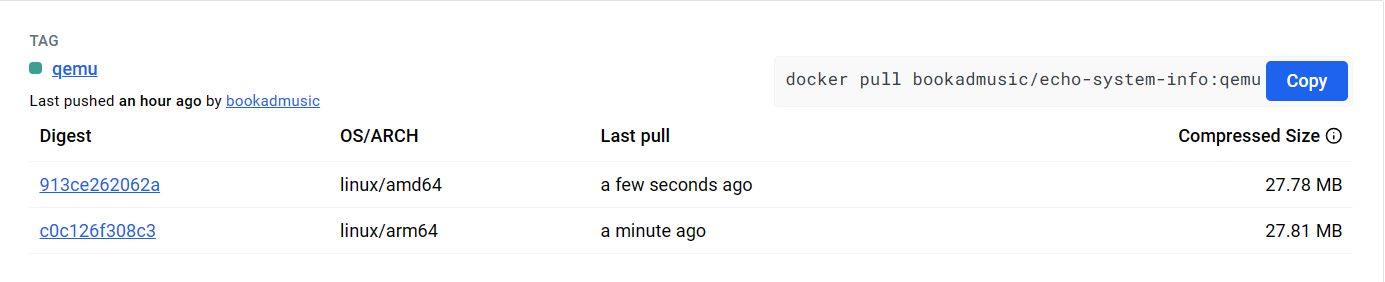
我们也可以使用 imagetools 来检查跨平台镜像的 manifest 信息。
$ docker buildx imagetools inspect bookadmusic/echo-system-info:qemu
Name: docker.io/bookadmusic/echo-system-info:qemu
MediaType: application/vnd.oci.image.index.v1+json
Digest: sha256:8932c94511419bd715f76c424451c3b49254508737dbcf15b5e3a9e80594dc0a
Manifests:
Name: docker.io/bookadmusic/echo-system-info:qemu@sha256:913ce262062a4c5024e44110ae54353874acf0ea23e33ba5e9509866bb94c61e
MediaType: application/vnd.oci.image.manifest.v1+json
Platform: linux/amd64
Name: docker.io/bookadmusic/echo-system-info:qemu@sha256:c0c126f308c36ff6c2eb389c9266c083fd30362f90b98cd6e54551c90db82c38
MediaType: application/vnd.oci.image.manifest.v1+json
Platform: linux/arm64
Name: docker.io/bookadmusic/echo-system-info:qemu@sha256:9f46df5071e730e73049d7ab80a35b52e97f0a7e2599bca005423b1f9f6b45c9
MediaType: application/vnd.oci.image.manifest.v1+json
Platform: unknown/unknown
Annotations:
vnd.docker.reference.digest: sha256:913ce262062a4c5024e44110ae54353874acf0ea23e33ba5e9509866bb94c61e
vnd.docker.reference.type: attestation-manifest
Name: docker.io/bookadmusic/echo-system-info:qemu@sha256:ddfb4c4622d3164992253370165e67abf6bb6471d4243843a957a7a7372bd610
MediaType: application/vnd.oci.image.manifest.v1+json
Platform: unknown/unknown
Annotations:
vnd.docker.reference.digest: sha256:c0c126f308c36ff6c2eb389c9266c083fd30362f90b98cd6e54551c90db82c38
vnd.docker.reference.type: attestation-manifest可以看到,这个跨平台镜像包含了两个目标平台的镜像,分别是 linux/arm64 和 linux/amd64。
我们分别指定AMD平台和 ARM平台来启动这个 Docker 镜像看下输出结果。
$ docker run --platform=linux/amd64 --rm bookadmusic/echo-system-info:qemu
Hostname: eea1830ba16d
OS: Linux
Platform: Debian GNU/Linux
PlatformVersion: 12
KernelVersion: 5.15.153.1-microsoft-standard-WSL2
Machine: x86_64
$ docker run --platform=linux/arm64 --rm bookadmusic/echo-system-info:qemu
Hostname: 82826acd4990
OS: Linux
Platform: Debian GNU/Linux
PlatformVersion: 12
KernelVersion: 5.15.153.1-microsoft-standard-WSL2
Machine: aarch64至此,我们使用 builder借助QEMU仿真完成了多平台镜像的构建。
交叉编译
Go程序
使用Go可以很方便实现跨平台编译,此处以Go程序示例。
package main
import (
"fmt"
"os/exec"
"strings"
"github.com/shirou/gopsutil/host"
"golang.org/x/text/cases"
"golang.org/x/text/language"
)
func main() {
info, err := host.Info()
if err != nil {
fmt.Printf("Error getting host info: %v\n", err)
return
}
cmd := exec.Command("uname", "-m")
arch, err := cmd.Output()
if err != nil {
fmt.Printf("Error executing uname -m: %v\n", err)
return
}
c := cases.Title(language.Und)
fmt.Printf("Hostname: %s\n", info.Hostname)
fmt.Printf("OS: %s\n", c.String(info.OS))
fmt.Printf("Platform: %s\n", c.String(info.Platform))
fmt.Printf("PlatformVersion: %s\n", info.PlatformVersion)
fmt.Printf("KernelVersion: %s\n", info.KernelVersion)
fmt.Printf("Machine: %s\n", strings.TrimSpace(string(arch)))
}Dockerfile
# Stage 1: Build the executable using a Go builder image
# Use the image of the current building machine with the same architecture
FROM --platform=$BUILDPLATFORM golang:1.21.9-alpine AS builder
# Set the working directory inside the container
WORKDIR /app
# Copy the Go source code to the working directory
COPY . .
# Cross-compile the Go program for Linux
# GOOS=linux specifies the target OS as Linux
# GOARCH=$TARGETARCH specifies the target architecture (e.g., amd64, arm64)
RUN GOOS=linux GOARCH=$TARGETARCH go build -o system_info
# Stage 2: Create a smaller image to run the executable
# Do not specify the image architecture, default is the target platform architecture
FROM alpine:latest
# Set the working directory inside the container
WORKDIR /app
# Copy the compiled executable from the builder stage
COPY --from=builder /app/system_info .
# Set the entry point to run the executable
ENTRYPOINT ["./system_info"]Build
直接使用命令编译并推送到远程仓库
$ docker buildx build --builder=multi-builder --platform linux/arm64,linux/amd64 -t bookadmusic/echo-system-info:cross-compilation . --push